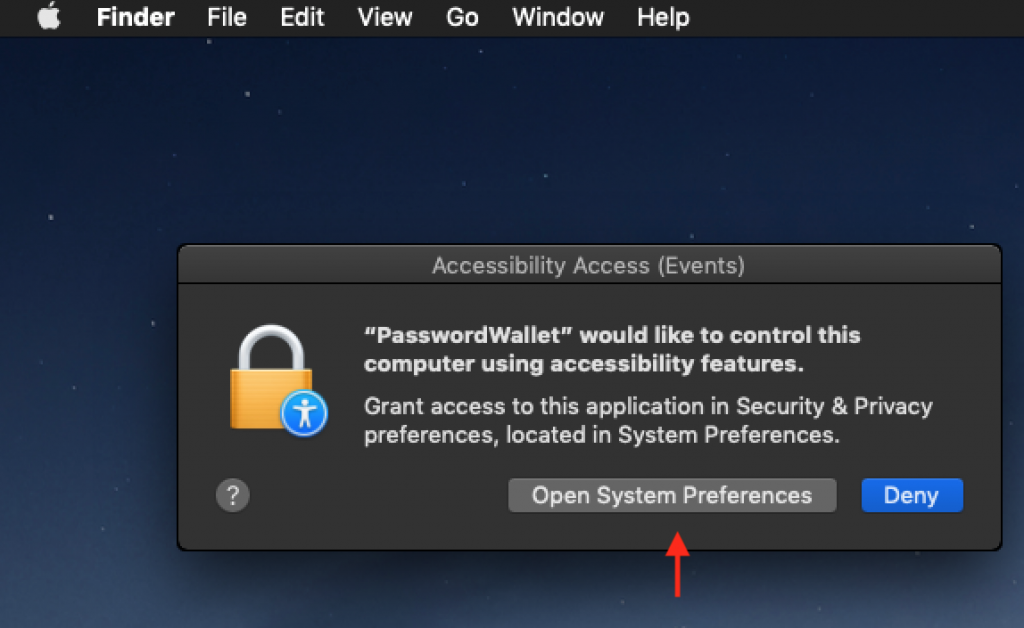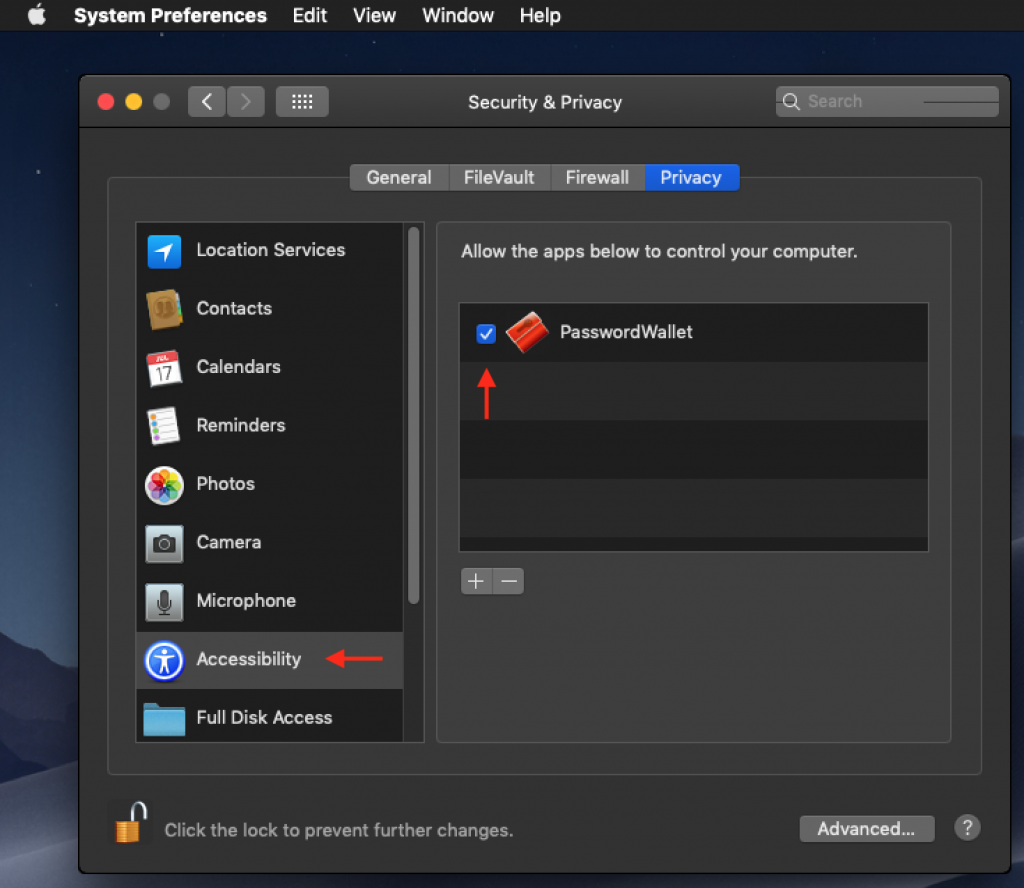We’ve been hard at work updating PasswordWallet for Mac, Windows, and iOS. We ran into a little snafu with some security measures with Apple’s new and improved iOS AppStore. But Apple was really great to work with us and fix it up! (It did take a few months though.) We apologize for the delay with this update.
Lots of work here! First and foremost we worked with Apple to make sure your data wouldn’t disappear when you upgraded. We did lots of TestFlight testing, and it worked. Users should always push that Backup button inside of PasswordWallet just to be sure!
We also added a new “Clear Clipboard” command, we fixed up the background color picker on iPad OS, and updated the look and feel to have all the latest goodness on your iPads and iPhones.
We made lots of small updates to restore the great experience you’ve come to know and love. The toolbars now look much better on Big Sur, we improved support for Bonjour discovery of other PasswordWallets, “separate-window mode” now works again, we fixed a small issue with registration, and we turned off all those annoying SmartQuotes.
Oh, and one more little thing:
🎉 PASSWORDWALLET IS NOW READY FOR APPLE SILICON! 🎉
(We don’t emoji a whole lot, but if the number of e-mails we’ve received about this is any indication, lots of people are going to be very happy about this.)
PasswordWallet for Windows 4.8.7
Our Windows guy did an amazing job here: We had to totally rewrite our Dropbox sync. It took forever, but it was totally worth it, because it works awesome now. And we fixed lots of little UI tidbits for a better user experience.
And because of security updates on our server, auto-update check broke for really old copies of PasswordWallet out there. So be sure to upgrade directly from our web site.
Enjoy!