Apple’s superb mac OS has a few extra security features. Before you can auto-type your username and password in to any application, you’ll have to grant permissions to allow PasswordWallet to auto-type. Sometimes mac OS forgets which applications have been granted this permission. This can happen if you have (or have ever had) multiple versions of PasswordWallet installed.
To re-enable auto-typing, do this:
- The first time you auto-type, you’ll be presented with the following prompt. Click “Open System Preferences“.
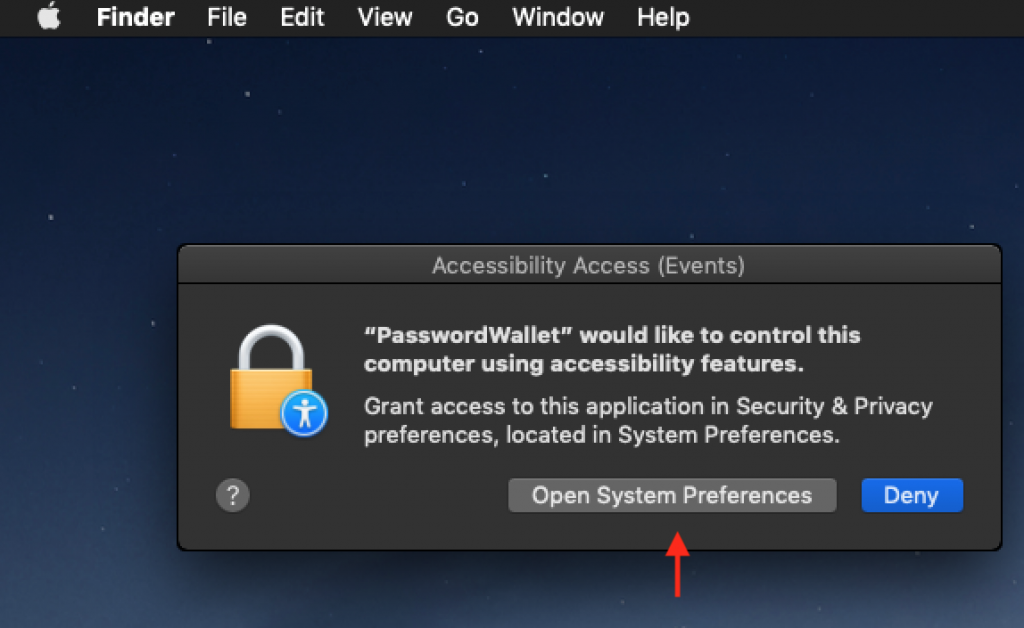
- Within system preferences, select “Security and Privacy” and be sure to allow PasswordWallet to access “Accessibility” Settings per below: (If PasswordWallet is already present, remove it with the “-” button and re-add it with the “+” button. Be sure you’re adding the right PasswordWallet in case you have two of them installed.)
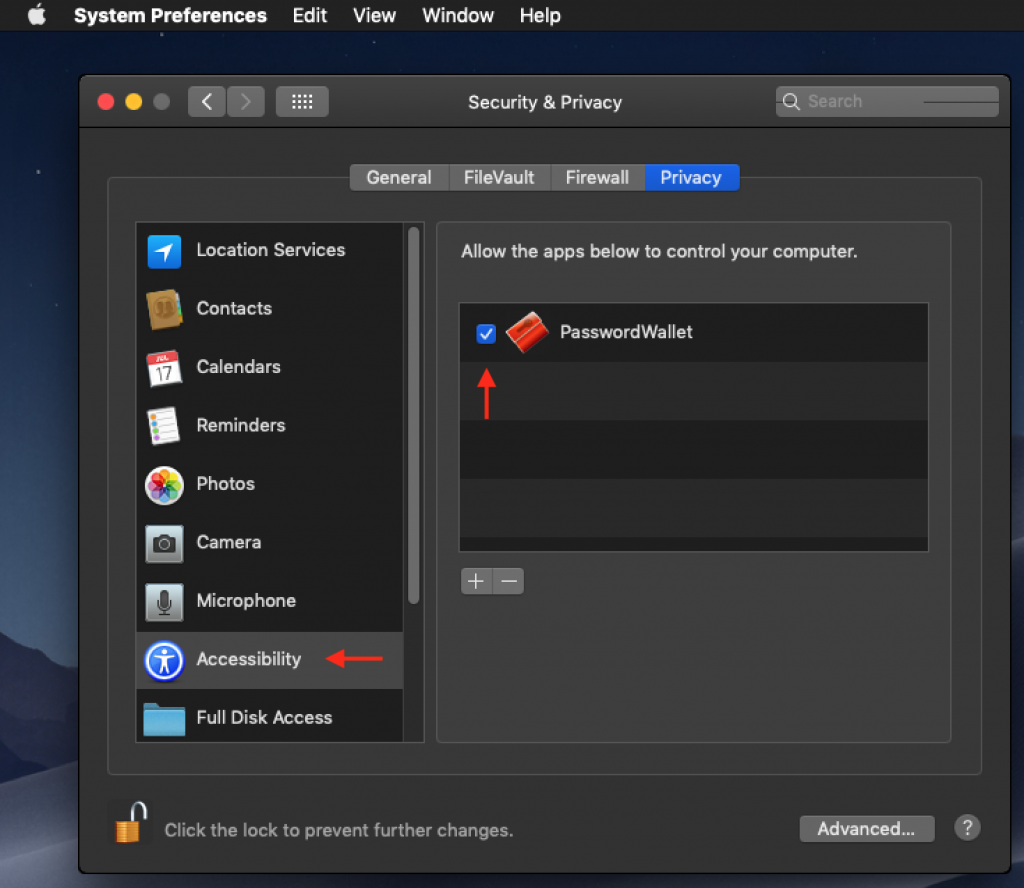
- Once done, PasswordWallet will be able to auto-type on Catalina! If it doesn’t work, remove PasswordWallet from the list, restart your computer, and then re-add PasswordWallet per above.
